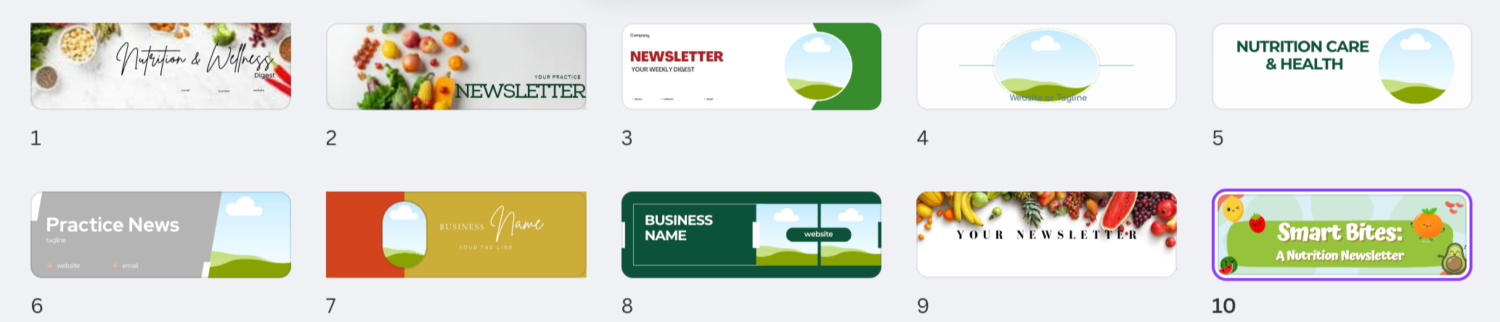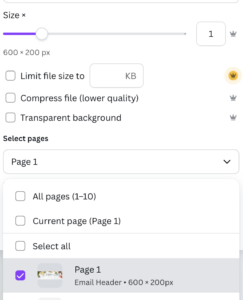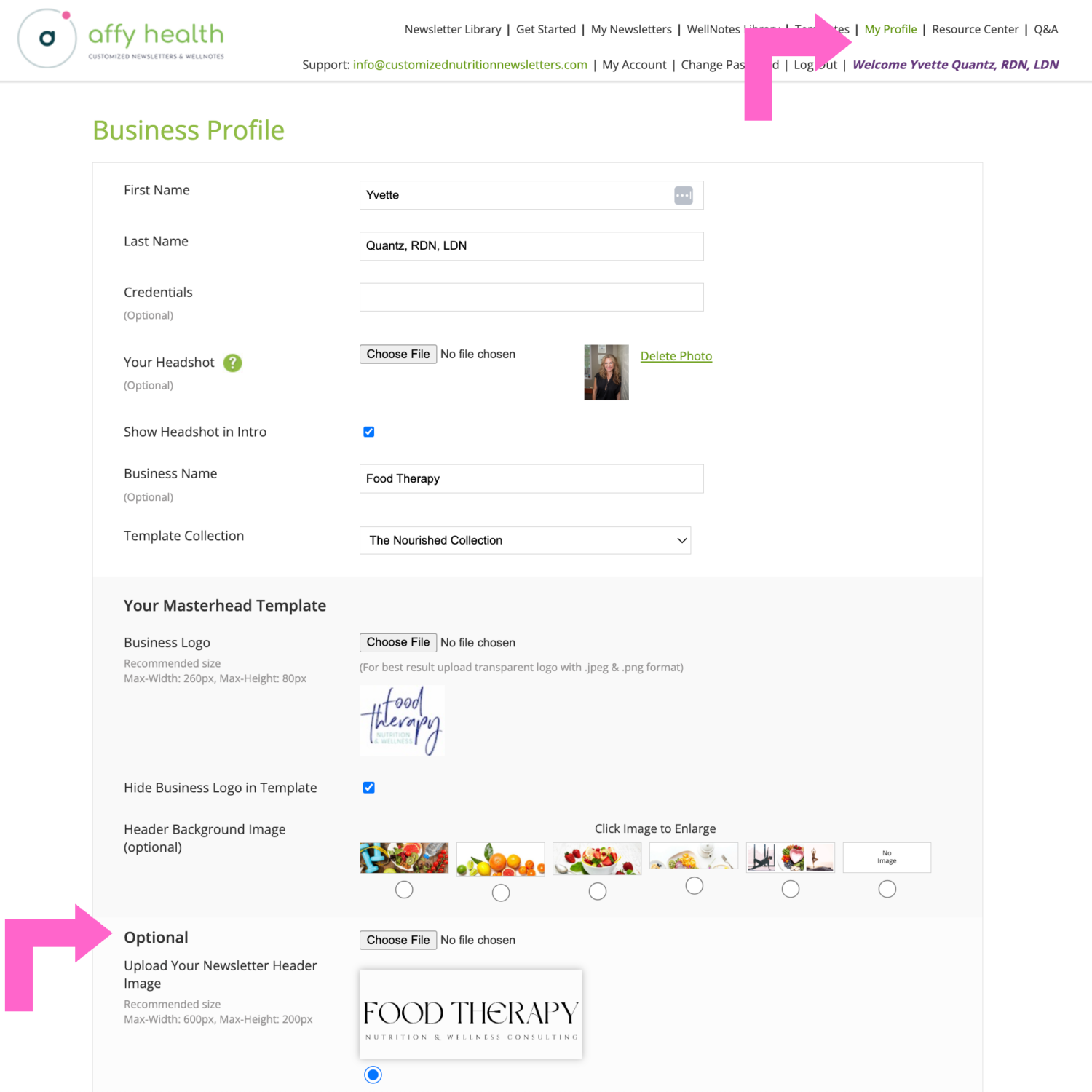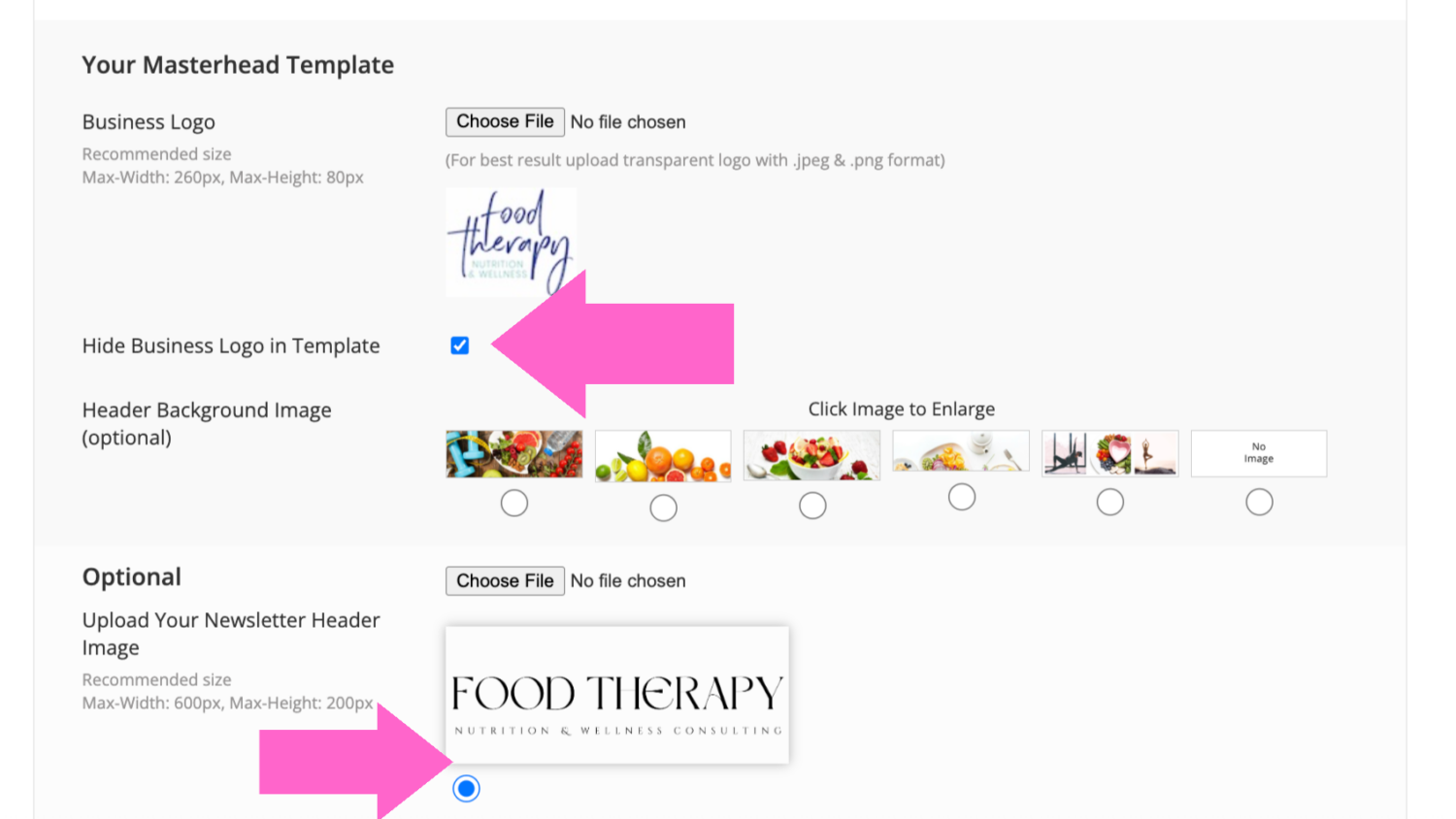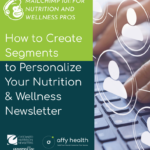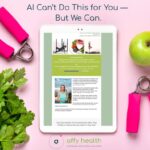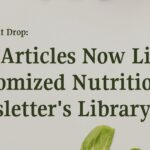How to Customize Your Newsletter Header Banner in Canva
Your newsletter header is prime real estate—it’s the first thing readers see and sets the tone for your brand. With Affy Health’s Customized Newsletter Email Banner Templates, you can easily create a branded header in your Canva account, then upload it to your newsletter profile to instantly elevate your newsletters.
Below is a simple, visual step-by-step tutorial to guide you through the process.
Step 1: Open the link for Customized Newsletter Email Banner Templates
-
Log into your Canva account at www.canva.com.
-
Open the Customized Newsletter Email Banner Templates link.
-
Make a copy of the template file so you can freely edit your own version.
Step 2: Select and Customize a Banner
- Choose a layout you love (there are multiple styles to fit different brand personalities).
- Personalize it with:
- Your logo
- Your brand colors and fonts
- Your tagline or practice name
- Images that that reflect your mission and brand
- Move, resize, or replace any elements — these designs are 100% customizable.
💡 Tip: Keep your header clean and simple. Avoid clutter and make sure text is legible.
Step 3: Download Your Banner at the Correct Size
- When you’re done editing, click Share → Download.
- Choose PNG format.
- Under Size, enter 600 x 200 px.
- Click Download to save the file to your computer.
Step 4: Upload Your Header Banner to Your Affy Health Account
- Go to www.customizednutritionnewsletters.com and log in.
- Navigate to MY PROFILE (top right corner).
- Scroll to the Your Masterhead Template section.
- Check the box to “Hide Business Logo in Template”.
- Under Optional → Upload Your Newsletter Header Image, click Choose File and select your saved Canva banner.
Click UPDATE at the bottom of the page.
Step 5: Preview Your New Branded Newsletter
- Return to your newsletter editor and open a template.
- Your new header banner will now display beautifully across your newsletters.
Quick Checklist
- Canva banner size: 600×200 px
- Hide business logo checked
- Uploaded under “Newsletter Header Image”
- Saved changes
You Did It!
You now have a branded, polished newsletter header that helps your content stand out and strengthens your brand identity. This small update can make a big impact on how professional and cohesive your newsletters look.
Ready to gain access to hundreds of ready to use, evidence based nutrition and wellness newsletters easy to customize for your practice? Sign up here!